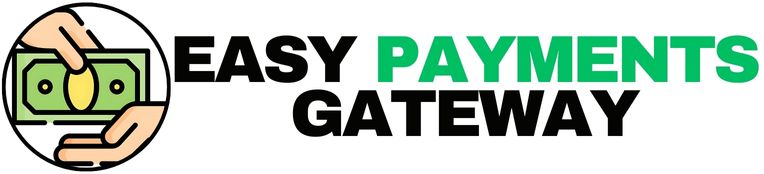Worried about bots messing with your WordPress site? You know, all those spam comments and fake sign-ups? It’s a real pain. Well, there’s a way to fight back. It’s called CAPTCHA. This guide is all about how to get CAPTCHA working on your WordPress site to keep things clean and secure. We’ll cover why you need it, what types are out there, and how to actually put it in place without making things difficult for your visitors.
Key Takeaways
- CAPTCHA helps tell the difference between real people and automated bots, which is a big deal for keeping your WordPress site safe from spam and attacks.
- There are different kinds of CAPTCHA, from the classic text puzzles to newer, less annoying ones like checkboxes or image selections. Picking the right one means thinking about how easy it is for people to use.
- You can add CAPTCHA to important parts of your WordPress site, like contact forms, comment sections, and even the login page, to block unwanted activity.
- Using plugins is the easiest way to get CAPTCHA working on WordPress, with many options available that are made to work with popular form builders and e-commerce platforms.
- While CAPTCHA is great for security, remember it’s just one part of keeping your site safe. It’s best used alongside other security measures to really protect your WordPress site.
Understanding CAPTCHA for WordPress Security
So, you’ve got a WordPress site, and you’re probably hearing a lot about security. It’s a big deal, especially with how popular WordPress is – that means it’s also a big target for all sorts of automated junk and bad actors. One of the most common ways to fight back against this digital mess is by using something called CAPTCHA. You’ve seen it, right? Those little puzzles or distorted words you have to type in before you can submit a form or log in. It sounds simple, but it’s actually a pretty clever way to keep the bots out and let the real people through.
What is CAPTCHA?
CAPTCHA stands for "Completely Automated Public Turing Test to Tell Computers and Humans Apart." Basically, it’s a test designed to make sure whoever is interacting with your website is a real person, not a computer program trying to cause trouble. Think of it like a digital bouncer. It presents challenges that are easy for humans to solve but really difficult for automated software. This could be anything from reading jumbled letters to picking out specific images. The main goal is to block spam and prevent automated abuse of your site’s features.
Why WordPress Sites Need CAPTCHA Protection
Because WordPress powers so much of the internet, it’s a prime target for bots. These bots can flood your contact forms with spam, try to guess passwords on your login page (that’s called a brute-force attack), or even create fake user accounts. Without some form of protection, these automated attacks can slow down your site, fill it with junk content, and even compromise your security. Adding CAPTCHA to key areas like your contact forms, comment sections, and login pages is a straightforward way to add a strong layer of defense.
The Evolution of CAPTCHA Technology
CAPTCHA hasn’t always been the user-friendly experience it is today. Early versions often involved really hard-to-read text, which frustrated even human users. Thankfully, technology has moved on. We now have things like Google’s reCAPTCHA, which includes the familiar "I’m not a robot" checkbox. There are even invisible CAPTCHAs that work in the background, analyzing user behavior without requiring any direct interaction. More advanced versions might ask you to solve simple math problems or select specific images from a grid. This evolution is all about finding a better balance between keeping bots out and making sure real visitors have a smooth experience on your site. For businesses focused on secure transactions, solutions like WP Simple Pay offer CAPTCHA options that work well with payment forms.
Here’s a quick look at how different CAPTCHA types stack up:
| CAPTCHA Type | Ease of Use | Bot Resistance | Accessibility Concerns |
|---|---|---|---|
| Traditional Text | Medium | Medium | High |
| Image Recognition | Medium | Medium | Medium |
| Math Problems | High | High | Low |
| Google reCAPTCHA v2 | High | High | Low |
| Google reCAPTCHA v3 | Very High | High | Very Low |
While CAPTCHA is a powerful tool, it’s not a magic bullet. It’s best used as part of a broader security strategy for your WordPress site.
Choosing the Right CAPTCHA for Your Website
When you’re building a WordPress site, figuring out the right kind of CAPTCHA to use can feel like a puzzle itself. It’s not just about slapping on any old security measure; you really need to think about what works best for your visitors and your site’s specific needs. Choosing the right CAPTCHA is a balancing act between keeping bots out and making sure real people can actually use your site without getting frustrated.
Exploring Different CAPTCHA Versions
CAPTCHA technology has come a long way from those squiggly, hard-to-read letters. Now, you’ve got a few main options to consider:
- Traditional Text-Based CAPTCHA: This is the classic. It shows distorted letters or numbers that users have to type in. It’s simple, but sometimes the distortion is so bad, even humans struggle. Plus, it’s not very accessible.
- Google reCAPTCHA: This is super popular. reCAPTCHA v2 has the "I’m not a robot" checkbox, which is pretty easy for most users. Then there’s reCAPTCHA v3, which works in the background, analyzing user behavior to score their risk without them even knowing. It’s great for a smoother experience, but you need to register your site with Google to get the keys.
- Image Recognition CAPTCHA: These ask you to pick out specific images, like all the squares with traffic lights or bicycles. They can be more engaging, but they can also slow things down, especially on mobile.
- Math CAPTCHA: Simple math problems, like "2 + 3 = ?". These are usually pretty quick for users but can still stop basic bots.
Balancing Security and User Experience
This is where it gets tricky. You want the strongest security possible, but you don’t want to drive your visitors away. A CAPTCHA that’s too difficult or annoying will just make people leave. Think about your audience. Are they tech-savvy? Are they in a hurry? For most sites, especially those with lots of traffic or forms, something like Google reCAPTCHA v2 or v3 offers a good middle ground. It’s effective against bots but generally doesn’t cause too much hassle for humans. You can also look into plugins that let you customize how and when the CAPTCHA appears, maybe only showing it after a certain number of failed attempts.
Sometimes, adding a security step can feel like an extra hurdle. But when you think about the spam comments, fake registrations, or even brute-force attacks that CAPTCHA can prevent, it’s usually worth the small effort. The key is to pick a method that doesn’t feel like a chore for your actual users.
Accessibility Considerations for CAPTCHA
It’s really important to remember that not everyone interacts with websites the same way. Some CAPTCHA types can be a real problem for people with disabilities. For instance, distorted text is tough for visually impaired users, and image recognition can be difficult for those with cognitive impairments. Google reCAPTCHA has made strides in accessibility, offering audio alternatives for its challenges. When you’re picking a CAPTCHA, check if it has features like audio options or if it’s designed to be usable with screen readers. If you’re using a plugin, see what accessibility options it provides. Making your site secure shouldn’t mean locking out a portion of your audience. For robust security, consider a plugin like Wordfence, which offers many protective features. Learn about security.
Integrating CAPTCHA into WordPress Forms
When you’re building out your WordPress site, especially if you’re using forms for contact, comments, or user sign-ups, you’ve got to think about security. Bots love to flood these areas with spam or try to mess with your site. That’s where CAPTCHA comes in, acting like a digital bouncer to make sure it’s a real person on the other side.
Adding CAPTCHA to Contact Forms
Contact forms are prime targets for spam. Without protection, you’ll quickly find your inbox overflowing with junk. Integrating CAPTCHA here is pretty straightforward with most plugins. You usually just need to grab a site key and secret key from a service like Google reCAPTCHA and pop them into your plugin’s settings. Then, you can often select which forms you want to protect. It’s a simple step that makes a big difference in keeping your communications clean.
Securing Comment Sections with CAPTCHA
Comments are another spot where bots can run wild. They’ll post links, try to inject malicious code, or just generally clutter up your discussions. Adding CAPTCHA to your comments section is a good way to keep the conversation genuine. Some plugins let you enable this with a simple checkbox in their settings. You might want to consider using an invisible CAPTCHA here so it doesn’t add an extra step for your actual readers, but still stops the automated junk.
Protecting User Registration Forms
If your WordPress site allows users to register accounts, you absolutely need CAPTCHA on the registration form. Otherwise, you’ll end up with a site full of fake accounts created by bots. This can slow down your site and potentially open up security holes. Most form builder plugins, like WPForms, have built-in options for adding CAPTCHA to their registration forms. Setting this up helps maintain the integrity of your user base and keeps your site running smoothly. For example, to set up reCAPTCHA in WPForms, log in to your WordPress site and navigate to WPForms » Settings. From there, select the CAPTCHA tab to begin the configuration process. This is a key step in preventing automated account creation.
Implementing CAPTCHA on WordPress Login Pages

WordPress sites are prime targets for automated attacks, and your login page is often the first place bots try to get in. Implementing CAPTCHA here is a smart move to stop those pesky brute-force attempts. Basically, it’s a test that humans can pass but bots can’t, adding a solid layer of defense.
Preventing Brute Force Attacks
Brute-force attacks involve bots trying countless username and password combinations to guess their way into your admin area. By adding a CAPTCHA to your login page, you make it much harder for these automated scripts to even attempt a login. This significantly reduces the risk of unauthorized access and keeps your site secure. It’s like putting a lock on your front door that only humans know how to open.
Securing Password Reset Functionality
People often forget their passwords, and the password reset feature is a necessary part of any website. However, bots can exploit this too, trying to reset passwords for many accounts at once to gain access or cause disruption. Adding CAPTCHA to the password reset form means bots can’t flood the system with reset requests, protecting user accounts from being hijacked.
Utilizing Security Plugins for Login Protection
While you could try to code CAPTCHA into your login page manually, it’s usually much easier and safer to use a plugin. There are many great plugins available that handle the integration for you. For instance, plugins like CAPTCHA 4WP make it simple to add various types of CAPTCHA, including Google’s reCAPTCHA, to your login and other forms. You can usually find these settings within the plugin’s configuration area after installation. This approach is generally recommended for most users, as it simplifies the process and often comes with additional security features. You can find more details on how to add reCAPTCHA to your WordPress login page using a plugin like this on this guide.
Here’s a quick look at what CAPTCHA can protect on your login page:
- Login attempts
- Password reset requests
- User registration forms (if applicable)
Implementing CAPTCHA on your login page is a straightforward yet highly effective way to bolster your WordPress site’s security against automated threats.
Selecting the Best CAPTCHA Plugins

Picking the right plugin to add CAPTCHA to your WordPress site can feel like a big decision. You want something that actually stops bots but doesn’t make your actual visitors want to pull their hair out. There are a bunch of options out there, and they all do slightly different things.
Top Plugins for CAPTCHA Integration
When you’re looking for a plugin, you’ll see a few names pop up again and again. Google reCAPTCHA is pretty much the standard these days, and plugins like "Google Captcha (reCAPTCHA) by BestWebSoft" make it easy to add to your login, registration, and contact forms. Another solid choice is "Advanced noCaptcha & Invisible CAPTCHA," which is good if you want more flexibility, like putting CAPTCHA on WooCommerce checkout pages. If you’re already using a form builder like WPForms or Contact Form 7, they often have their own CAPTCHA add-ons, which can simplify things a lot. It’s worth checking out a comparison of top options to see which features matter most to you.
Plugin Features for Enhanced Security
Beyond just adding a checkbox, good plugins offer more. Look for features like:
- Invisible CAPTCHA: This works in the background, analyzing user behavior without an extra step for the visitor. It’s much less intrusive.
- Support for Multiple CAPTCHA Versions: Some plugins let you switch between reCAPTCHA v2 (the checkbox) and v3 (the invisible one), or even other services like hCaptcha or Cloudflare Turnstile.
- Integration with Popular Forms: If the plugin works smoothly with your existing contact forms or e-commerce setup, that’s a huge plus.
- Customization Options: Being able to tweak the appearance or placement can help it fit better with your site’s design.
Some CAPTCHA types can be a real pain for users, especially if they’re hard to read or solve. It’s a balancing act between keeping bots out and not annoying the people you actually want on your site.
WooCommerce and CAPTCHA Compatibility
If you’re running an online store with WooCommerce, you need to be extra careful. Bots can hit your checkout pages, trying to place fake orders or overload your system. Make sure any CAPTCHA plugin you choose explicitly states it works with WooCommerce. This usually means it can be added to the checkout, customer login, and registration pages. Some plugins even offer specific WooCommerce integrations to make this process smoother.
Advanced CAPTCHA Integration Strategies
So, you’ve got the basics covered, but what about taking your CAPTCHA game to the next level? Sometimes, the plugins are great, but you might need something a bit more custom, or maybe you want to really dig into how it all works. That’s where these advanced strategies come in. It’s not just about slapping a CAPTCHA on everything; it’s about smart implementation.
Manual CAPTCHA Implementation for Developers
If you’re comfortable with code, you can bypass plugins altogether and integrate CAPTCHA directly. This gives you total control. You’ll need to grab your site key and secret key from Google’s reCAPTCHA admin page. Then, you can add the necessary code snippets to your theme’s files, like functions.php, or even create a small custom plugin. This involves adding the CAPTCHA widget to your forms and then setting up server-side validation to check the responses. It’s more work, for sure, and you’ll want to test it thoroughly, but it means you’re not relying on a third-party plugin’s updates or potential conflicts. It’s a solid way to go if you know your way around PHP and JavaScript. For those looking to add CAPTCHA to WordPress login and registration forms, this method offers a lot of flexibility using the Advanced Google reCAPTCHA plugin.
Leveraging Built-In Form Plugin Options
Many popular form builder plugins for WordPress, like WPForms or Gravity Forms, already have CAPTCHA integration built right in. You don’t need a separate plugin for this. Usually, it’s just a matter of going into the form builder’s settings, finding the CAPTCHA section, entering your Google API keys, and selecting which form fields you want to protect. It’s way easier than manual coding and often just as effective. You can usually choose between different CAPTCHA versions too, like the standard checkbox or the invisible kind. This is a good middle ground if you’re already using a robust form plugin.
Testing CAPTCHA Effectiveness
Once you’ve got CAPTCHA set up, how do you know it’s actually working and not just annoying your users? You need to test it. Try submitting forms yourself as if you were a bot – can you bypass it? Have friends or colleagues try it out, especially on different devices and browsers. Look at your site analytics; are bounce rates suddenly spiking on pages with CAPTCHA? Some plugins offer basic reporting, but you might need to do some manual checks. Keep an eye on your comment and contact form submissions too; is the spam still getting through? It’s an ongoing process, really. You want to find that sweet spot where it’s secure but not a pain for legitimate visitors.
Relying too much on CAPTCHA alone can be a mistake. It’s a good tool, but it’s best used as part of a larger security plan that includes keeping your WordPress core, themes, and plugins updated, and maybe using a firewall.
Best Practices for CAPTCHA Implementation
So, you’ve got CAPTCHA set up on your WordPress site, which is great. But just slapping it on and forgetting about it isn’t the best approach. You want it to actually work without driving your visitors crazy, right? It’s all about finding that sweet spot between keeping the bad bots out and letting the good people in smoothly.
Minimizing User Friction with CAPTCHA
Nobody likes being annoyed by a website. If your CAPTCHA is too hard to solve, people will just leave. Think about it: if a visitor is in a hurry, and they hit a really tricky CAPTCHA, they might just close the tab. That’s a lost opportunity. So, try to use the simplest CAPTCHA version that still does the job. Google’s reCAPTCHA v3, for instance, often works in the background, only flagging suspicious activity. That way, most users don’t even see it. It’s a much nicer experience than a bunch of jumbled letters.
Ensuring Speed and Performance
Your website needs to be fast. If adding CAPTCHA makes your pages load slower, that’s a problem. Slow sites frustrate users and can even hurt your search engine rankings. Some CAPTCHA plugins can add extra code that slows things down. It’s a good idea to test your site speed before and after adding a CAPTCHA plugin. Look for plugins that are lightweight and don’t bog down your server. You don’t want your security measure to become a performance bottleneck.
Keeping CAPTCHA Keys Secure
If you’re using something like Google reCAPTCHA, you’ll get API keys. These keys are important for connecting your site to the service. You need to keep them private. Think of them like a password for your CAPTCHA. If someone else gets hold of them, they could potentially misuse them. Most plugins handle this for you, but if you’re doing anything custom, make sure those keys aren’t just floating around in your site’s code where anyone can see them. It’s a small detail, but it matters for overall security. Keeping your site secure is an ongoing process, and even small steps like securing your API keys add up.
Wrapping Up Your WordPress Security
So, we’ve gone over why adding CAPTCHA to your WordPress site is a good idea. It really helps keep the bad bots out and stops a lot of that annoying spam. Picking the right kind of CAPTCHA is important, though. You want something that works well for security but doesn’t make it a pain for your actual visitors to use your site. Using plugins makes this whole process pretty simple, even if you’re not a tech whiz. By taking these steps, you’re making your site a much safer place for everyone.
Frequently Asked Questions
What exactly is a CAPTCHA?
Think of CAPTCHA as a digital bouncer for your website. It’s a test that computers (bots) usually can’t pass, but people can. This helps stop spam and bad guys from messing with your site.
Why should I put CAPTCHA on my WordPress site?
WordPress sites need CAPTCHA because they are super popular, making them a big target for spam bots and hackers. CAPTCHA helps block these unwanted visitors from filling out your forms with junk, trying to log in over and over, or posting spam comments.
What are the different kinds of CAPTCHA I might see?
There are a few kinds! The old-school ones make you read squiggly letters. Newer ones might ask you to click a box saying ‘I’m not a robot,’ pick out pictures of traffic lights, or they might work quietly in the background without you even noticing.
Can CAPTCHA make my website harder for people to use?
Yes, they can! If a CAPTCHA is too hard to solve or takes too long, real people might get annoyed and leave your site. It’s a balancing act to keep the bad bots out without frustrating your good visitors.
Are there any problems with CAPTCHA for people with disabilities?
Absolutely. Some CAPTCHAs can be tricky for people with disabilities, like those who can’t see images clearly or have trouble with fast-changing text. It’s best to pick CAPTCHAs that offer different ways to solve the puzzle or have special features for accessibility.
Is it hard to add CAPTCHA to my WordPress website?
Not usually, especially if you use a plugin! Most plugins make it pretty simple. You just install the plugin, connect it to your Google account to get special keys, and then it usually takes care of the rest, putting the CAPTCHA on your forms automatically.