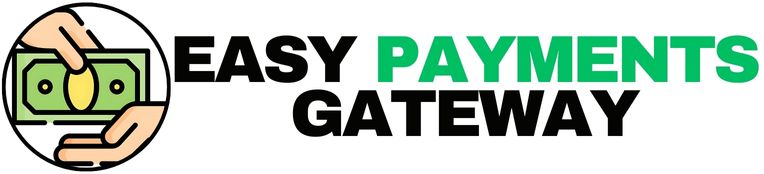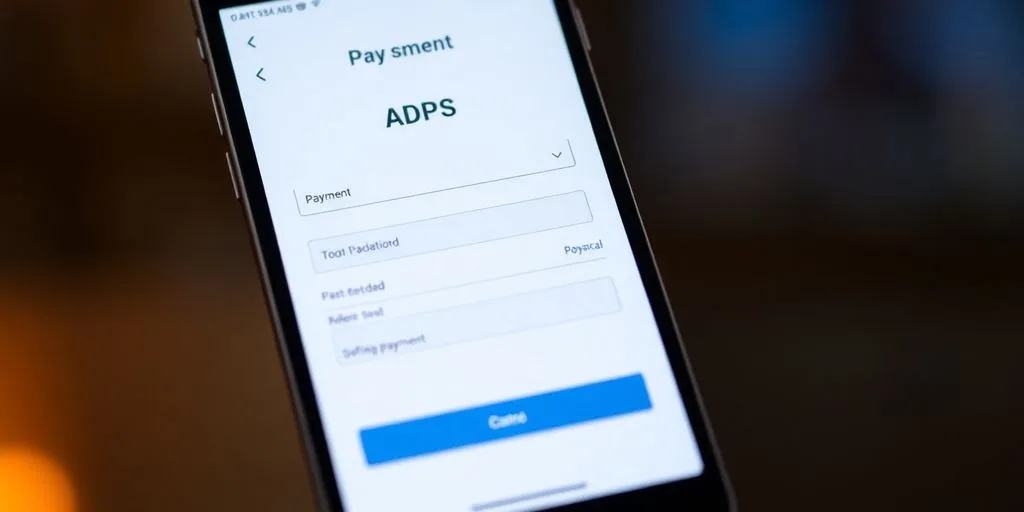Modals can be super useful for getting a user’s attention for important stuff, like making a payment. But let’s be real, a clunky or confusing payment modal UI can totally mess up the whole experience. We’ve all been there, right? Staring at a pop-up that just doesn’t make sense, or worse, looks like it’s from the early 2000s. Designing a good payment modal UI is all about making things easy and clear for the person using it. It’s not just about how it looks, but how it works and feels.
Key Takeaways
- Make sure your modal looks like it belongs with the rest of your site. Use similar colors and button styles so it doesn’t feel out of place.
- Animations should be smooth, not jarring. Think of it like the modal gently appearing, not jumping onto the screen.
- A dark overlay behind the modal helps it stand out and tells the user, ‘Hey, focus on me!’
- Always think about your mobile users. What works on a big screen might be a pain on a small phone screen.
- Give users one clear action to take. Too many choices can be confusing and make them hesitate.
1. What is a Modal?
So, what exactly is a modal in the world of user interface design? Think of it as a special kind of window or box that pops up on top of your main screen. It’s designed to grab your attention and usually requires you to do something before you can get back to what you were doing. It’s like a digital interruption, but hopefully, a helpful one.
While people sometimes use the term “modal” loosely for any kind of pop-up, there are actually different types of these dialog boxes. Understanding the distinctions helps in using them effectively.
Here’s a quick breakdown:
- Modal Dialogs: These are the ones that completely block interaction with the background content. You absolutely have to deal with the modal (like confirming a deletion or logging in) before you can touch anything else on the page. They create a specific mode you have to finish.
- Modeless Dialogs: These stay open, but they don’t lock you out of the rest of the application. You can still click around and use other parts of the interface while the modeless dialog is visible. Think of a chat window that stays open but doesn’t stop you from browsing.
- Semi-modal Dialogs: These are a bit more flexible. They might appear on top, but you can often dismiss them by clicking outside the box, and they don’t always fully block the background. Dropdown menus or tooltips often behave this way.
The core idea behind a modal is to create a focused experience for a specific task or piece of information. It’s about directing the user’s attention to something important without letting them get sidetracked by the underlying content.
When we talk about payment modals, we’re generally referring to the first type – the modal dialog. It’s a focused interface for handling a transaction, and it needs to be clear and easy to use. Getting the design right for these payment modals is super important for a good user experience.
2. Why Modal UI Design Matters So Much
Modals can really make or break a user’s experience on your site. When they’re done right, they feel helpful, guiding people through important tasks without getting in the way. But if they’re clunky or confusing, users just get annoyed and might leave. Think about it: if you’re trying to buy something, and the payment pop-up is a mess, you’re probably not going to finish that purchase. That’s why getting the design of these little windows right is so important. It directly impacts whether people can complete what they came to do, like making a purchase or signing up for something.
Here’s why paying attention to modal design is a big deal:
- User Flow: A well-designed modal keeps users moving forward. A poorly designed one stops them dead in their tracks.
- Task Completion: Whether it’s a quick confirmation or a detailed form, modals are often used for key actions. If they’re hard to use, those tasks won’t get done.
- First Impressions: For many, a modal is a direct interaction with your brand. A smooth experience makes you look good; a bad one makes you look unprofessional.
The difference between a good modal and a bad one often comes down to how much thought went into the user’s journey. It’s about anticipating their needs and making the interaction as smooth as possible, rather than just adding another step.
It’s not just about looks, either. It’s about making sure everyone can use them, including people who rely on screen readers or keyboard navigation. Getting the details right, like clear labels and proper focus management, makes a huge difference. This attention to detail is what separates a helpful tool from a frustrating roadblock. For instance, a good modal checkout experience can be the difference between a completed sale and a lost customer.
3. Best Practices for Designing Effective Modals
Modals can be super helpful, but only if you get the design right. A badly designed modal is like a pop-up ad that just won’t go away – annoying and makes people want to leave your site. But a good one? It feels natural, like it’s helping you get something done without getting in your way. So, how do you make sure your modals are the helpful kind?
Keep it Short and Sweet
People don’t really read modals; they scan them. If your modal looks like a wall of text, most users will just close it without reading anything. Try to:
- Write in short sentences. Every word should count.
- Use bullet points when you have lists of options. It makes things much easier to digest.
- Put the most important stuff front and center. Users should see the key actions right away.
Think about how you’d want information presented to you if you were in a hurry. Clarity is king.
Use Familiar Colors and Button Styles
Don’t reinvent the wheel when it comes to colors and buttons. Stick to what users already know. If your primary action button usually looks a certain way, make sure the modal’s main call to action follows that same style. This helps users understand what to do without thinking too hard. It’s all about making the interaction feel predictable and comfortable. For example, if your site uses a green button for primary actions, use that same green for the main button in your modal.
Make Animations Feel Natural
Animations can make modals feel more polished, but they need to be done right. They shouldn’t be jarring or slow. Think about a smooth fade-in or a gentle slide. The goal is to guide the user’s eye and signal that something new has appeared, not to distract them. A good animation feels like a natural part of the interface, not an interruption. It should feel like the content is appearing rather than being forced onto the screen.
Create a Dark Overlay
When a modal pops up, the rest of the page should fade into the background. A dark overlay behind the modal does just that. It helps the user focus on the modal content because it visually separates it from everything else. This dimming effect tells the user, "Hey, pay attention to this right now." It’s a simple trick that really helps direct attention where it needs to go, making the modal feel more important and less likely to be ignored. This is a key part of modal window design.
Align Modal Design with the Rest of the UI
Your modal shouldn’t look like it belongs to a different website. It needs to feel like a natural extension of your brand and overall design. Use the same fonts, colors, and spacing that you use elsewhere on your site. This consistency builds trust and makes the experience feel more cohesive. When a modal fits in, users are more likely to interact with it positively because it feels familiar and safe. It’s like wearing a matching outfit versus wearing something completely out of place.
Optimize for Mobile Users
Lots of people will see your modals on their phones. So, make sure they work well on smaller screens. This means the modal shouldn’t be too wide, and all the text and buttons should be easy to tap. Test your modals on different devices to make sure they’re not cut off or hard to interact with. A modal that’s difficult to use on mobile is just going to frustrate your users and make them leave. Think about making the modal take up most of the screen on mobile, so everything is big and clear.
Focus on Focusing
When a modal opens, the keyboard focus should automatically move to it. This is super important for accessibility, especially for people using screen readers or navigating with a keyboard. Once the modal is closed, focus should return to where the user left off. This keeps users from getting lost and makes the whole experience smoother. It’s a small detail that makes a big difference for many users. Proper keyboard focus for better accessibility is a must.
Use a Clear Modal Title
Every modal needs a title that clearly states its purpose. Users should know what the modal is about just by reading the title. Avoid vague titles like "Information" or "Alert." Instead, be specific, like "Confirm Your Order" or "Update Your Profile." This helps users quickly understand if they’re in the right place and what action they need to take. A good title sets the stage and manages expectations right from the start.
Use Explanatory Graphics
Sometimes, a picture really is worth a thousand words. If your modal involves a complex process or needs to convey a specific idea, a simple graphic or icon can help. It can make the information easier to understand at a glance. Just make sure the graphic is relevant and doesn’t clutter the modal. It should support the text, not replace it entirely. Think of it as a visual aid to make your message clearer.
Use ARIA Labels for Accessibility
For users who rely on screen readers, ARIA labels are a lifesaver. They provide context and describe the purpose of elements within the modal that might not be obvious from the text alone. For example, an ARIA label can describe what a button does or clarify the relationship between different form fields. Making sure your modals are accessible means everyone can use them, regardless of their abilities. This is a key part of creating inclusive user interfaces.
Avoid Overlapping Modals
Nothing is more confusing than having one modal pop up on top of another. It creates a mess and makes it impossible for users to figure out what they’re supposed to do. Stick to one modal at a time. If you need to present more information or ask for another action, close the current modal first or use a different UI pattern. Keeping things simple and sequential prevents user frustration.
Use Modals Only When Necessary
Modals are powerful, but they can also be disruptive. Before you decide to use a modal, ask yourself if it’s truly the best way to present the information or get the user to take an action. Does the task require the user’s full attention? Could an inline message, a tooltip, or a different kind of notification work just as well? Sometimes, a modal is overkill, and a simpler solution would be better. Only use them for important confirmations or focused tasks that really need that dedicated space. It’s about using the right tool for the job.
4. Use Familiar Colors and Button Styles
When you’re building a payment modal, sticking to what people already know is a really good idea. Think about the colors and button styles you use. If your main website uses a certain shade of blue for its primary buttons, your modal should probably use that same blue. It just makes things feel connected, you know? People don’t have to stop and figure out what’s going on.
Use Familiar Colors and Button Styles
It’s all about making the modal feel like a natural part of the experience, not some random pop-up that doesn’t belong. When the colors and button designs match what users are already seeing on your site, they’re more likely to trust it and know what to do. This consistency helps users complete their tasks without any extra thinking.
- Match your brand’s primary and secondary colors to the modal’s design.
- Button shapes and sizes should be consistent with other interactive elements on your site.
- Use clear, action-oriented text on buttons, just like you would elsewhere.
Using familiar design elements reduces cognitive load. Users don’t have to learn new interaction patterns just to make a payment.
For example, if your site uses rounded buttons for most actions, your payment modal should probably have rounded buttons too. If you have a specific accent color that you use for important actions, make sure that accent color shows up on the main call-to-action button in the modal. This helps prominent button styles use accent colors to draw attention to specific actions, making it easy for users to know what to do next. It’s a small detail, but it really makes a difference in how smooth the whole process feels.
5. Ensure Animations Feel Natural
Animations in modals are like the background music in a movie; they can really set the tone and make the experience feel right, or they can be super jarring. When a modal pops up without any transition, it feels abrupt, like someone barging into a room. We want it to feel more like a gentle opening of a door. Think about how things fade in or slide in smoothly. This kind of subtle movement helps the user understand that something new has appeared without being startled. It also helps connect the modal to the action that triggered it, making the whole interaction feel more logical.
It’s not just about making it look pretty, though. The speed of these animations matters too. Too slow, and users get impatient. Too fast, and they might miss what’s happening. Finding that sweet spot is key.
The goal is to make the modal feel like a natural extension of the current screen, not a separate, intrusive element. It should feel like a part of the overall UI animation flow.
Here are a few things to keep in mind:
- Fade-in: A simple fade-in effect is often enough to signal the modal’s appearance.
- Slide-in: Modals can slide in from the top, bottom, or sides, depending on the context.
- Scale-up: Starting small and growing to its full size can also work well.
Whatever you choose, make sure it’s consistent across your site. If one modal fades and another slides, it can be confusing.
6. Create Dark Overlay
When a modal pops up, it’s like a spotlight hitting a specific part of your screen. To make that spotlight really effective and draw the user’s attention where it needs to go, a dark overlay is your best friend. This isn’t just about making things look fancy; it’s a smart design choice.
Why a Dark Overlay Works
Think about it: the rest of the page fades into the background, becoming less important. This visual cue tells the user, "Hey, focus on this box right here." It helps reduce distractions and makes the content within the modal feel more immediate and important. Plus, it creates a nice contrast, making the text and buttons inside the modal easier to read.
How to Implement It
- Dim the Background: Use a semi-transparent dark color, usually black or a very dark gray. The exact shade can be tweaked, but you want it dark enough to obscure the background content without making it completely invisible.
- Control Opacity: The level of transparency is key. Too opaque, and it feels like the whole screen is just dark. Too transparent, and it doesn’t create enough separation. A common range is between 50% and 70% opacity.
- Maintain Readability: Make sure the modal itself has a solid background so the content inside is clear and easy to read against the dimmed overlay.
Using a dark overlay is a simple yet powerful way to guide the user’s eye and make your modal stand out. It’s a small detail that makes a big difference in how users interact with your payment process.
7. Align Modal Design with the Rest of the UI
When you design a payment modal, it’s really important that it feels like it belongs to the rest of your website or app. If it looks totally different, users might get confused or feel like they’ve landed on a different page entirely. Think about it: if your main site uses clean lines and a specific color scheme, your modal should do the same. This helps create a cohesive experience, where modals feel like part of the workflow rather than an interruption.
Match Typography and Spacing
Pay attention to the fonts and how much space is between elements. If your main interface uses a certain font size for headings and a different one for body text, your modal should follow suit. The spacing between buttons, text fields, and other elements should also be consistent with the rest of your UI. This attention to detail makes the whole experience feel more polished and professional.
Use Familiar Colors and Button Styles
Stick to the color palette and button designs that users already recognize from your site. If your primary call-to-action buttons are rounded and blue, your modal’s main button should probably be too. Using familiar elements reduces the cognitive load on the user, meaning they don’t have to stop and figure out how things work.
Ensure Animations Feel Natural
How the modal appears and disappears matters. It shouldn’t just pop up out of nowhere. A smooth transition, like a gentle fade-in or a subtle slide, makes the interaction feel more natural and less jarring. This also helps in maintaining the overall UI/UX design consistency of your application.
A modal should feel like a natural extension of the current context, not an abrupt interruption. The visual cues, like background dimming or subtle animations, help guide the user’s attention without being overwhelming.
8. Optimize for Mobile Users
What works on a desktop might not translate well to a smaller mobile screen. Just shrinking a desktop modal down isn’t the answer; you need to think about how people use phones. Mobile modals need to be designed specifically for smaller screens and to keep users engaged.
Here are a few things to keep in mind:
- Make sure buttons and other interactive elements are big enough to tap easily. Nobody likes accidentally hitting the wrong thing.
- Avoid situations where users have to scroll horizontally to see everything. It’s super annoying.
- If you have a lot of information or a complex task, consider using a full-screen modal. This gives you more space to work with and keeps the focus on the task at hand.
Think about a property maintenance platform we worked on. The desktop version had a modal that worked fine, but for mobile, we couldn’t just shrink it. It needed a lot of input, and cramming it all in would have been a pain. So, we went with a full-screen modal. This way, we kept the design consistent with the desktop but made sure the buttons were easy to tap and users didn’t have to scroll sideways to see all the content. It’s all about making the mobile checkout experience smooth and frustration-free.
9. Focus on Focusing

When a payment modal pops up, it needs to grab the user’s attention right away. Think of it like a spotlight in a dark room; everything else fades back. This means making the modal visually distinct from the rest of the page. You can do this with a few design tricks. A common one is using a dark overlay behind the modal. This makes the modal feel like it’s in the foreground and the main page is out of focus. Shadows also help lift the modal off the page, giving it a sense of depth.
The goal is to make it obvious that this is the current task the user needs to complete.
Here are some ways to make your modals stand out:
- Dim the background: A semi-transparent dark layer behind the modal helps isolate it.
- Add a subtle shadow: This gives the modal a lifted appearance.
- Center the modal: Placing it in the middle of the screen is a familiar pattern.
Making sure the modal is the clear focus is key. If users aren’t sure what they’re supposed to be looking at or interacting with, they’ll get confused and might leave. It’s all about guiding their eye and their actions.
For users who rely on keyboards, it’s important that the focus stays within the modal. This means when the modal opens, the keyboard focus should move to it, and it shouldn’t be possible to tab outside of it until it’s closed. This is a big part of building accessible modals.
10. Use a Clear Modal Title
When a modal pops up, the very first thing a user needs to know is what it’s for. That’s where a clear title comes in. Think of it as the headline for your message. It should be short, direct, and tell the user exactly what to expect or what action is needed.
A good title removes confusion instantly. For instance, instead of a generic "Information," try something like "Confirm Your Email Address" or "Update Payment Details." This immediately sets the context and helps the user decide if they need to interact with the modal or if they can close it.
Here’s a quick breakdown of what makes a modal title effective:
- Be Specific: Avoid vague terms. State the purpose clearly.
- Be Concise: Get straight to the point. Users are often in a hurry.
- Be Action-Oriented (if applicable): If the modal requires an action, hint at it in the title, like "Save Your Changes?"
It’s also helpful to remember that the title is just the start. The body of the modal should provide any necessary details, but the title is the initial hook. If the title is confusing, the user might not even bother reading the rest, potentially missing important information or making a mistake. For SaaS product UI design, getting this right is key to a smooth user experience.
11. Use Explanatory Graphics
Sometimes, words just don’t cut it, right? That’s where visuals come in handy for your payment modals. Think of graphics, GIFs, or even short videos as your secret weapon when you need to explain something complex or just make the message stick better. Using visuals can really help users understand what’s going on without them having to read a ton of text. It’s like giving them a quick, clear picture instead of a long explanation. For instance, if you’re announcing a new feature or explaining a change, a well-placed image or a brief animation can make all the difference. It grabs attention and makes the information easier to digest. It’s a good way to show, not just tell, what you mean. This approach can make the whole experience feel more engaging and less like a chore for the user. It’s all about making things clear and easy to understand quickly. We saw how Mixpanel used video to communicate an update, and reports show that in-app messages with video can boost engagement. It’s a smart way to get your point across when you’re limited on space.
- Illustrate key steps: If the modal guides users through a process, use icons or simple graphics to represent each step.
- Showcase benefits: A visual can quickly convey the value or benefit of an action the user is about to take.
- Add personality: Relevant illustrations or subtle animations can make the modal feel more friendly and less robotic.
When you’re deciding what visuals to use, always think about what will help the user the most. Is it a quick animation showing how a new feature works, or a simple icon that represents a status? The goal is to make their task easier and their understanding clearer, not to add decoration for its own sake. It’s about making the modal work harder for the user.
We’ve seen how different companies use visuals effectively. Figma, for example, uses bright colors in its graphics to draw attention to new features. Facebook uses simple, eye-catching icons to celebrate user achievements. Ahrefs uses high-contrast graphics in their modals to explain updates, making sure users don’t get confused by changes. These examples show that visuals aren’t just pretty additions; they’re functional tools for communication. It’s worth looking at how these companies handle their [modal design examples] to get ideas for your own projects.
12. Use ARIA Labels for Accessibility
When you’re building a payment modal, making it work for everyone is super important. That means thinking about people who use screen readers or other tools to get around the web. Using ARIA labels is a big part of this. These labels give screen readers extra information about what’s on the screen, especially for interactive elements. Without them, someone using a screen reader might not know what a button does or what information they need to enter. It’s like trying to explain a complex form to someone without giving them any context – it just doesn’t work well.
Think about it this way:
- Labeling form fields: Make sure each input field in your payment modal has a clear, descriptive label. This could be something like "Card Number" or "Expiration Date."
- Describing buttons: Buttons should have labels that tell users what happens when they click them. "Pay Now" is much better than just "Submit."
- Explaining complex elements: If there’s something a bit tricky, like a security code icon, use an ARIA label to explain its purpose.
It’s not just about labels, though. You also need to make sure that when the modal pops up, the keyboard focus automatically goes to the first interactive element inside it. This way, users can start interacting right away without having to hunt around. And, of course, they should be able to close the modal using their keyboard, usually with the Escape key. This attention to detail makes a huge difference for users who rely on these tools to interact with websites. It’s all about making sure your payment process is as smooth as possible for absolutely everyone.
Making your payment modals accessible isn’t just a nice-to-have; it’s a requirement for good design. It means more people can complete their transactions without running into roadblocks. Consider the aria-modal attribute as well, which helps assistive technologies understand the modal’s behavior.
13. Avoid Overlapping Modals
It’s easy to get carried away with modals, thinking they’re the best way to grab attention. But piling them up, one on top of another, is a surefire way to annoy your users. Imagine trying to complete a task, and suddenly, a pop-up appears. Then, before you can even deal with that, another one pops up on top of it. It’s confusing, right? Users have to keep track of multiple layers of information, which really messes with their focus and makes the whole experience feel clunky. This stacking of modals, often called nested modals, significantly increases cognitive load.
Think about it: if a user is already dealing with one modal, they’re focused on that specific task. Throwing another one into the mix just adds unnecessary complexity. It’s like trying to have a conversation with two people talking at you at once – you can’t process everything effectively.
Here’s why you should steer clear of this practice:
- Increased Cognitive Load: Users have to remember the context of the first modal while trying to understand the second, leading to confusion and errors.
- Disrupted Workflow: It interrupts the user’s current task flow, making it harder to complete their intended action.
- Poor User Experience: It feels overwhelming and can lead to frustration, making users want to leave your site or app.
Instead of layering modals, consider alternative approaches. If the information is related to the current modal, perhaps it can be integrated directly into it. If it’s a separate, less urgent piece of information, maybe it can wait until the user has finished with the current modal or be presented in a less intrusive way, like a notification banner. For instance, if you’re showing a confirmation for a payment, and then want to ask for a review, don’t pop up another modal. Maybe a simple thank you message on the next screen or a subtle prompt after the payment is confirmed would be better. This approach respects the user’s attention and makes the interaction feel much smoother. When designing effective payment modals, keeping them singular and focused is key.
14. Use Modals Only When Necessary
Modals can be really handy, but let’s be honest, they can also be super annoying if they pop up when you least expect them or when they’re just not needed. Think about it: you’re in the middle of something important on a website, and bam! A modal appears, blocking your view and forcing you to deal with it before you can get back to what you were doing. It’s like someone interrupting your conversation to tell you about something you didn’t ask about. That’s why it’s so important to use modals sparingly and only when they actually add value to the user’s experience.
The key is to ask yourself if the modal is truly necessary for the user’s current task or if it’s just a way to push information. If the content can be displayed without interrupting the user’s flow, or if it’s something they can look at later, then a modal is probably not the best choice. Sometimes, a simple inline message or a notification that doesn’t block the screen is much better. We want to help users, not get in their way.
Here are a few situations where you might want to think twice before using a modal:
- Displaying extra, non-critical information: If a user can get the information they need by simply hovering over something or clicking a small link, a modal is overkill. A tooltip or a simple inline text expansion works much better. Common popup UI mistakes often involve this.
- Gathering feedback unrelated to the current task: Asking for a review or a survey response while someone is trying to complete a payment or fill out a complex form is a recipe for frustration. It’s better to ask for feedback at a natural break point or after the task is completed.
- Promoting general content: If you’re just trying to get users to read a blog post or check out a new feature that isn’t directly related to what they’re doing right now, a modal can feel intrusive. Consider other ways to promote content that don’t disrupt the user’s current activity.
When you’re designing, always put yourself in the user’s shoes. Would you want this to pop up right now? If the answer is even a maybe, it’s probably best to find another way to present the information.
15. Provide a Single Dominant CTA
When a user interacts with a payment modal, they’re usually trying to complete a specific task. Giving them too many options can be confusing and might lead them to abandon the process altogether. That’s why it’s so important to have a single, clear call to action (CTA). This dominant CTA should tell the user exactly what to do next, like "Complete Purchase" or "Confirm Payment." It needs to be visually distinct, perhaps larger or a different color, so it immediately grabs attention. Secondary actions, like "Cancel" or "Go Back," should be present but less prominent. They shouldn’t compete with the main goal.
Think about it like this:
- Primary CTA: This is your main button. It should be the most visually striking element in the modal, using action-oriented language.
- Secondary Actions: These are usually links or less prominent buttons. They offer an alternative path but don’t distract from the primary goal.
- Clarity: The wording on your CTA should leave no room for doubt about the outcome.
Having one clear path forward simplifies the user’s decision-making process. It reduces cognitive load and makes it easier for them to complete their transaction without second-guessing.
By focusing on a single, well-designed CTA, you guide the user smoothly towards their objective, making the payment process feel less like a hurdle and more like a natural step in their journey. This approach helps to enhance website conversions by making the desired action obvious and easy to take.
16. Maintain Brand Consistency
When you’re building a payment modal, it’s super important that it looks and feels like it belongs to your site or app. If it suddenly looks totally different, users might get confused or even suspicious. Think about it: if your main site uses a certain color scheme and font, the modal should too. It’s like wearing a uniform; it shows you’re part of the same team.
Keeping your brand’s look consistent across all parts of your user experience builds trust.
Here are a few things to keep in mind:
- Colors: Stick to your brand’s primary and secondary colors. Don’t introduce bright, jarring colors that aren’t part of your usual palette.
- Typography: Use the same fonts and font sizes that you use elsewhere in your application. This includes headings, body text, and button labels.
- Button Styles: Buttons should have the same shape, border-radius, and hover effects as other buttons on your platform. If your site uses rounded buttons, the modal buttons should be rounded too.
- Iconography: If you use icons, make sure they match the style of icons used throughout your product. Are they line icons, filled icons, or something else?
It’s also about how the modal behaves. If your site has smooth transitions, the modal should pop up and disappear smoothly, not just snap into place. This makes the whole interaction feel more polished and less like a separate, tacked-on element. For example, when creating PDFs with C#, you can maintain this consistency by adding headers and footers that reflect your brand, much like how you’d design a payment modal. creating PDFs with C# is one way to ensure this across different document types.
A disconnected modal can make users question the legitimacy of the transaction or the overall professionalism of your service. It’s a small detail that can have a big impact on user confidence and conversion rates.
17. Optimize for User Engagement
Getting users to pay attention is tough, right? Modals can really help with that, acting as a direct line to your users when they’re already in your app. They’re great for getting people to notice new features or important updates. The trick is to make them helpful, not annoying. Think about what the user needs at that exact moment. If you can tie the modal’s message to what they’re doing, it feels more relevant and less like an interruption.
The goal is to make the user feel like the modal is there to help them, not to get in their way.
Here are a few ways to boost how much users engage with your modals:
- Keep it brief and to the point: Nobody wants to read a novel in a pop-up. Get your message across quickly.
- Make it visually appealing: Use good design principles. If it looks good, people are more likely to interact with it.
- Offer clear value: What’s in it for the user? Make sure they understand the benefit of taking action.
Sometimes, a modal can feel like a roadblock. But when done right, it’s a powerful tool to guide users and get them to take the next step. It’s all about timing and relevance.
We’ve seen this work well in practice. For instance, when a user is about to complete a key action, a modal might pop up to offer a related tip or a way to upgrade. This kind of contextual help can really improve the user experience. It feels less intrusive because it’s directly related to what they’re trying to achieve.
18. Google Modal Example
When Google does something, it’s usually worth paying attention to, and their modals are no exception. They often use a style that feels less like an interruption and more like a helpful nudge.
Take, for instance, how they might announce an update within Gmail. Instead of a big, blocking window, it often appears as a smaller, focused box. This approach is great because:
- It’s not overwhelming: It feels more like a helpful tip than a demand for your attention. This makes it easy for users to digest the information without feeling forced to act immediately.
- It’s very clear: Often, there’s a visual cue, like an arrow, pointing to exactly what part of the interface the update relates to. This removes any guesswork for the user.
- The text is short and to the point: They quickly explain what the update means for the user, like what new actions they can take within Gmail. This directness respects the user’s time.
One could argue that the title could be a bit more prominent, but overall, it’s a solid example of a well-executed modal. It’s a good reminder that modals don’t always have to be these huge, screen-filling things. Sometimes, a smaller, more contextual pop-up can be much more effective for communicating updates or offering quick tips. This kind of thoughtful design helps create a better user experience, making interactions feel smoother and more intuitive. It’s about guiding the user, not stopping them. For more on creating effective pop-ups, check out these popup design examples.
19. HealthStream Modal Example

HealthStream also uses modals effectively, particularly for guiding users through specific tasks or presenting important information without disrupting the overall workflow. Their approach often involves clear, concise text and well-defined calls to action. This helps users understand what is being asked of them and how to proceed.
One common pattern seen in HealthStream’s interface is the use of modals for confirmations or important alerts. For instance, when a user completes a significant action, a modal might pop up to confirm the success of that action. This provides immediate feedback, which is great for user experience.
Key Characteristics of HealthStream Modals:
- Clear Purpose: Each modal has a singular, easily understandable objective.
- Action-Oriented: They guide the user towards a specific next step.
- Minimalist Design: Focus is kept on the core message, avoiding visual clutter.
- Contextual Relevance: Modals appear when they are most needed and relevant to the user’s current task.
The design of these modals prioritizes clarity and ease of use, making sure that users can quickly process the information and make a decision or take the required action. This attention to detail in modal UI design contributes to a smoother overall user journey.
20. ClearPoint Strategy Modal Example
When building out the user experience for the SaaS strategy reporting tool ClearPoint Strategy, the team ran into a situation where modal stacking felt like the right move. Now, modal stacking – that’s when one modal pops up over another – can be a bit controversial in the design world. Some folks think it’s a recipe for user confusion, leading to frustration and people getting stuck. They worry about users feeling trapped or not being able to access other parts of the interface.
However, not everyone agrees. The argument for stacking modals often comes down to mirroring real-world tasks. Think about it: sometimes you need to do one thing, and then a quick confirmation or a related sub-task pops up before you can finish the first. It can prevent extra page loads and keep the user focused on the immediate workflow.
For ClearPoint, the decision to stack modals was about supporting logical, step-by-step interactions. It allowed them to:
- Avoid reloading pages, keeping users in the same context.
- Mimic how people naturally handle tasks that have follow-up steps.
- Provide a smoother experience for certain multi-step processes.
When stacking modals, it’s super important to get the execution right. The general advice is to keep it to a maximum of two layers. Anything more, and it gets really hard for users to know where they are. You also need a clear hierarchy, so the second modal feels like a natural next step, not a random interruption. And, of course, make it easy to go back and forth between them.
The key takeaway here is that while stacking modals can be useful for certain workflows, it needs careful planning and execution to avoid confusing users. It’s about making the interaction feel intuitive, not like a maze.
Wrapping Up: Making Modals Work for You
So, we’ve gone over a lot of ground when it comes to making payment modals that people actually want to use. It’s not just about getting the payment through; it’s about making that whole process feel easy and trustworthy. By keeping things clear, consistent with your brand, and simple to understand, especially on phones, you can really make a difference. Remember, a good modal doesn’t feel like a roadblock; it feels like a helpful step. Get it right, and your users will thank you for it.
Frequently Asked Questions
What exactly is a modal?
A modal is like a small window that pops up on top of the main screen. It asks for your attention to do something specific, like filling out a form or confirming a choice, before you can go back to the main page.
Why is designing modals so important?
Good modal design is super important because it helps people use your app or website easily. If a modal is confusing or annoying, people might get frustrated and leave. When it’s clear and helpful, it makes tasks smoother and users happier.
How can I make modals feel familiar and natural?
Always use colors and button styles that people are used to seeing. This makes the modal feel familiar and less surprising. Also, make sure any moving parts, like animations, look smooth and natural, not jerky or sudden.
Do I need to design modals differently for phones?
Yes, it’s really important to think about phones and tablets. What looks good on a big computer screen might be too small or hard to use on a smaller device. Modals should work well on all screen sizes.
Should I avoid having multiple modals at once?
It’s best to only have one modal pop up at a time. If you have too many, it can get confusing and block important parts of the screen, making it hard for users to know what to do next.
How can titles and graphics help with modal design?
Use a clear and simple title that tells people exactly why the modal is there. Also, using pictures or simple graphics can help explain things quickly, especially if there’s a lot of information.